As much as we’d like to see you, we know you’re busy. Skip the trip to the branch — manage your accounts entirely online, all for free.
Online Banking & Bill Pay
Online Banking
- Free, secure, and easy-to-use service for Credit Union of Atlanta members
- Manage a number of banking activities anytime, anywhere with internet access:
- View account balances and history
- Transfer funds between accounts (one-time and recurring transfers)
- View checks written
- Make loan payments
- And more
Bill Pay
- Pay one-time or recurring bills with ease:
- Schedule payments in advance
- Set up payment reminders
- Ensure payments are received on time
- Have all payee information in one convenient place
- Retain funds until paper drafts are presented for payment
- Avoid paper clutter
- More secure than paper billing
- Make more time for yourself; fewer bank trips necessary
Getting Started
IF YOU ARE LOGGING INTO THE NEW SYSTEM FOR THE FIRST TIME, PLEASE FOLLOW THESE STEPS:
- On our home page at www.cuatlanta.org, click on the “LOG IN” box at the top right corner.
- When the “Online Banking” log in box appears, DO NOT INPUT YOUR OLD USERNAME IN THE BOX. Instead, click the link below the box that says, “Enroll Now.”
- Then, follow the prompts in the link below to enter in your information. Click on the link below, which will guide you through the process and complete the enrollment.
https://www.cuatlanta.org/_/kcms-doc/675/53513/OnlineBankingMobileBillPay.pdf
- Once you’ve entered in all your information, agreed to the terms and conditions, and clicked “Confirm and Enroll,” go back to the “LOG IN” box on our home page
- Enter your USERNAME in the box on the “Online Banking” screen
- Enter your PASSWORD in the Password box on the next screen
- On the next page, a message will appear that states that a one-time PIN has been generated and sent to your email address.
- Go to your email inbox, open the system-generated email, and enter the six-digit PIN into the “Enter PIN Code” box on the last log in screen that popped up, and click “Continue.”
- You will then be successfully logged in and can navigate through your account information.
- For Bill Pay, since this is a new system, you will be prompted to re-enter your payees into the new Bill Pay system.
- Once you have logged into the new online banking system, on the left side of your screen, click the “Transfers & Payments” tab, then the “Bill Pay” tab.
- On the “Payments” screen, you can then begin to input your payees into the system by clicking the “+ Payee” box and following the prompts.
- Once you have input a payee, you can then schedule payments to that payee.
- You can schedule payments, set up transfers, look at pending payments and transaction history all from the system.
You should access online banking immediately. If not, please contact Member Service at (404) 658-6465.
eStatements
- Save paper and save the environment
- Fast, free, and easy alternative to paper statements
- Easier to retrieve info when needed
- Eliminate a paper trail
- Reduce chances of fraud and identity theft
- Arrive faster than paper statements
- Simplify recordkeeping
- Easily access past statements
- Ability to download for permanent storage or print if needed
- Receive email notice when new eStatement is ready
Mobile Banking
Content Here